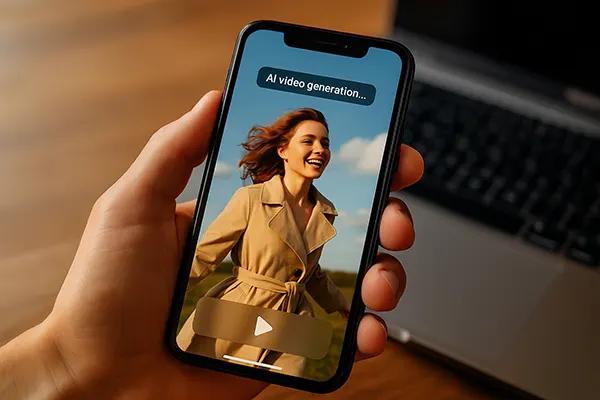iPhone Health App: How to Properly Set Up Health Tracking in 2025
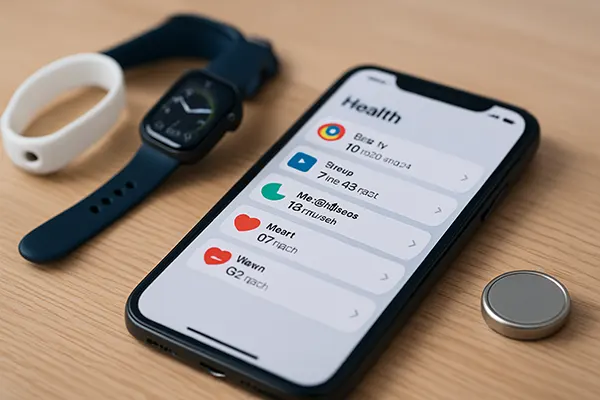
The iPhone Health app has grown into a comprehensive health management system that offers users robust tools for monitoring fitness, wellness, and medical data. In 2025, Apple has refined the app’s capabilities even further, making it easier to customise and synchronise your health metrics. This guide provides a thorough, up-to-date explanation of how to effectively use the app alongside Apple Watch and third-party accessories, monitor sleep and stress, utilise the Medical ID and SOS features, and export data for clinical use.
Integrating Apple Watch and Third-Party Devices
To maximise the potential of the Health app, it is crucial to pair it with an Apple Watch or compatible third-party trackers. As of February 2025, the Apple Watch Series 9 and Ultra 2 offer the most seamless synchronisation. To pair, simply open the Watch app on your iPhone, ensure Bluetooth is active, and follow the setup prompts. The Health app will automatically begin pulling data such as heart rate, activity rings, and blood oxygen levels.
Third-party devices such as Fitbit, Withings, and Oura Ring now have improved integration via Apple HealthKit APIs. After installing the manufacturer’s companion app, users can navigate to Settings > Health > Devices and enable data sharing. This allows for the consolidation of all metrics within one centralised dashboard.
Users should regularly verify device permissions in the Privacy > Health section of iOS to ensure that all desired categories (e.g., steps, blood pressure) are being shared and updated in real time.
Setting Up Real-Time Data Sync
After integration, it’s vital to configure which metrics you want to prioritise. Go to the Health app > Summary tab > Edit. Here you can pin key stats like Move Minutes, Resting Heart Rate, or HRV to the main screen for easier access.
For those using multiple trackers, conflicts can occur. iOS 17.4 introduces a Data Sources & Access panel where users can prioritise which device’s data takes precedence in each category.
To avoid duplication and maintain accuracy, deactivate metrics from less reliable sources by toggling off their access under the same settings menu. This ensures consistency and avoids inflating your activity or sleep records.
Monitoring Sleep, Nutrition, and Stress Levels
Apple’s Health app now offers improved features for tracking sleep and mindfulness habits. With the Sleep Schedule tool, you can configure wake/sleep targets and track your sleep stages (REM, Core, Deep) via Apple Watch or integrated wearables.
For nutrition, third-party apps like MyFitnessPal, Lifesum, and Yazio sync food intake directly to the Nutrition section. Users can log macronutrients, water intake, caffeine, and more, with daily and weekly summaries visible from the Health app’s Dashboard.
Stress levels are now more easily monitored through heart rate variability and mindfulness session logs. Apple’s Breathe app and third-party options like Calm or Headspace automatically sync guided session data into Health, supporting mental wellness trends.
Customising Daily Wellness Goals
Tap into your health potential by setting clear daily goals. In the Health app, go to the Summary > Edit Goals section. Here, you can set targets for steps, standing time, sleep hours, and water intake.
Based on 2025 trends, personalised notifications now suggest adjustments based on real-time activity. If stress is detected via elevated HRV, the app recommends breathing exercises or rest periods.
The Trends feature displays progress across weeks and months, helping users build long-term routines. For best results, combine this with journal entries in apps like Day One that sync mood data to the Health app.
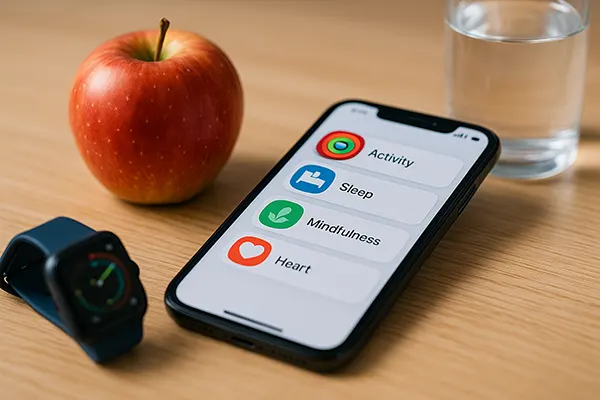
Medical ID, Emergency Features, and Data Export
Medical ID is a vital iOS feature that ensures your essential health data is accessible during emergencies. In the Health app, tap your profile image, then choose Medical ID. Input critical details like blood type, allergies, and emergency contacts. Enable “Show When Locked” to allow emergency personnel to access this info without unlocking your phone.
The Emergency SOS function, triggered by holding the iPhone’s side button, automatically calls emergency services and shares your location and Medical ID if configured. Apple Watch also supports this feature, and from iOS 17.5 onward, it includes auto-call fall detection and improved crash detection for cyclists and runners.
To share your health data with healthcare providers, the Health app now includes a built-in Export feature. Navigate to Health > your profile > Export All Health Data. This will generate a ZIP file in XML format, which can be emailed or uploaded to patient portals supporting Apple Health records.
Privacy and Secure Sharing
All health data is end-to-end encrypted when stored in iCloud. You can manage data sharing permissions under Settings > Health > Data Access & Devices, selecting exactly what is shared and with whom.
Apple’s Health Records system now supports more international medical networks, allowing users in the UK and EU to sync hospital data. Just tap Health > Health Records > Add Account and log into your provider’s portal.
When sharing data with doctors, always review the categories being sent. You can restrict visibility of sensitive information such as reproductive health or mental wellness metrics if needed.