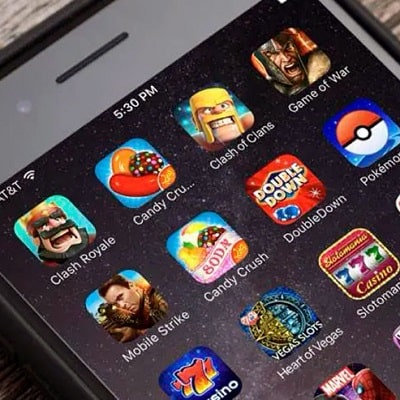How to Add Notes to the iPhone Screen

Previously, people used to write reminders on their calendar to remember something important, but with the advent of mobile devices, everything has become much easier.
You can enter any reminders in the corresponding downloaded application. And also turn on notifications at the right time and set the clock.
But sometimes a person can think about something and inadvertently brush off a notification on the screen. It turns out that an important reminder disappears and everything is not so perfect.
But do not be upset, the phone has long had one interesting feature that allows you to adapt the appropriate application for this purpose.
Also, many use widgets for the desktop.
They also contain the necessary type of note, after unlocking a person will immediately stumble upon it.
After updating to iOS version 16, developers have added new widgets for the lock screen. It turns out that if the user urgently needs to see the time, a pop-up window with a reminder will immediately open.
Addendum
Not all users know how to add widgets correctly. Displaying notes on the screen is possible using several options that are not so difficult to remember.
You can download the standard main application called “Notes” (although it has many negative properties).
It is not possible to display a full-fledged record on two screens at once.

To display a note on another screen mode, from the “Home” mode, you must:
- open the application with a separate note view;
- create a note and a separate text;
- for the correct image of all notes, it is better not to use the wording, it can spoil the whole vision.
Next, go to the part of the screen where you want to install the widget. Place your index finger in the center until a plus sign appears. It should be located in the upper right corner.
Next, click on the plus and scroll through everything to “Notes“. Then you can start adding widgets.
Next, you should click on the desktop icon, while choosing the desired note format.
And editing ends with “Done“.
You can download the dedicated Sticky Note app. This is a new and very light application. It turns out that as soon as a person turns off the lock in front of him, a note will immediately appear in the center of the screen, with a reminder inscription.
You can also optionally place widgets directly on the lock screen. To do this, you need to activate the iPhone on the “Home” mode and then unlock it.
Select “Widget Note” and touch it and the lock screen at the same time.
Ready! The note is visible even without unlocking the screen.