Setting Up iPhone for Maximum Privacy
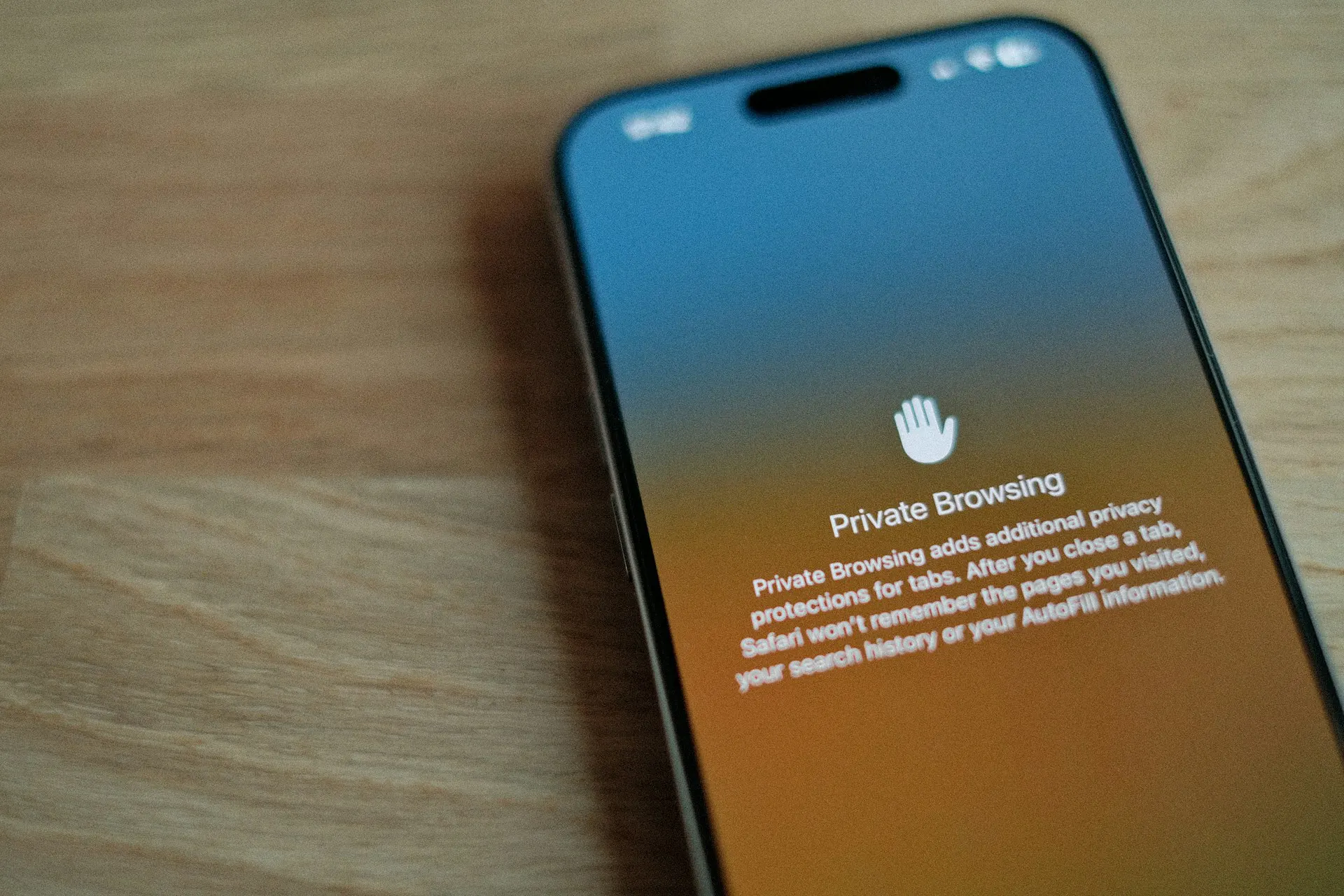
In today’s world, where our lives are increasingly lived through digital platforms, ensuring the privacy of personal data has become more critical than ever. As one of the most widely used smartphones globally, the iPhone comes with a robust set of privacy features that can help protect your personal information from potential threats. However, many users are unaware of how to fully utilise these privacy settings to their advantage. In this article, we will explore how you can set up your iPhone to maximize privacy and secure your personal data in the digital age.
Introduction to iPhone Privacy Settings
Smartphones are a central part of our daily lives, storing everything from personal messages and emails to banking details and social media accounts. The iPhone, renowned for its security features, offers many built-in privacy settings that can help keep your data safe. However, these settings are often set to default options that may not necessarily offer the highest level of protection. By understanding and configuring the available privacy features, you can take full control over the data your iPhone shares with third parties, apps, and websites. In this section, we will discuss why privacy matters in the digital age and how the iPhone can help protect your personal information.
Why Privacy Matters in the Digital Age
With the increasing amount of personal data stored on our smartphones, privacy has become a major concern for users worldwide. Our iPhones carry an abundance of sensitive information—ranging from contacts and text messages to credit card details and location history. This makes them valuable targets for hackers, advertisers, and other third parties looking to exploit your data for personal gain.
Moreover, apps often request more data than they actually need to function, and many of them track our online activity to serve targeted ads. Without the proper privacy settings, you could unknowingly share information that compromises your security and privacy. In this environment, it’s vital to stay vigilant and adjust your iPhone’s privacy settings to safeguard your personal data.
Essential iPhone Settings to Maximise Privacy
Apple offers a variety of built-in privacy features that can help protect your data, but they are often left at their default settings, which may not provide optimal privacy. In this section, we will cover the essential iPhone settings you should adjust to ensure that your personal information is well protected.
Key Features to Adjust for Enhanced Protection
The first step in securing your iPhone’s privacy is to take a closer look at some of the most important privacy features that are available. Apple allows you to control everything from location tracking to ad targeting, and configuring these settings properly can help prevent unwanted access to your data.
- Limit Ad Tracking: Ads are a constant presence on the internet, and advertisers use data to target users with personalized content. On your iPhone, you can limit ad tracking to prevent advertisers from collecting data about your behaviour. To do this, go to Settings > Privacy > Apple Advertising, and turn off the “Personalized Ads” option.
- Location Services: One of the most sensitive types of data on your iPhone is your location. Apps often request access to your location for various purposes, but some do so unnecessarily. Go to Settings > Privacy > Location Services to control which apps can access your location. You can choose to allow location access only when using an app, or you can disable location tracking for apps that don’t need it.
- App Privacy Settings: Every app on your iPhone can request access to your photos, contacts, camera, microphone, and other personal information. Review these settings regularly to ensure that apps only have access to the data they actually need. Head to Settings > Privacy to view and modify app permissions.
- App Tracking Transparency: With the introduction of iOS 14.5, Apple introduced App Tracking Transparency, a feature that gives you control over which apps can track your activity across other apps and websites. To enable this feature, go to Settings > Privacy > Tracking, and disable tracking for apps you don’t trust.
By adjusting these settings, you can significantly reduce the likelihood that your data will be accessed or tracked without your consent.
Advanced Techniques to Secure Your iPhone
While the basic privacy settings offer a solid foundation for securing your iPhone, there are several advanced features and techniques that can provide an even higher level of protection. In this section, we will explore more sophisticated methods to secure your iPhone and ensure that your data remains private and protected.
Using Additional Tools and Features for Full Protection
Beyond the essential privacy settings, iPhones offer a number of advanced tools that can help enhance your security. These features are designed to give you even more control over your data, from end-to-end encryption to two-factor authentication. By implementing these additional measures, you can safeguard your information from even the most sophisticated threats.
- Encryption: iPhones use end-to-end encryption for iMessages and FaceTime calls, meaning that only you and the recipient can read your messages or listen to your calls. However, to ensure your entire device is secure, it is crucial to set a strong passcode. You can do this by going to Settings > Face ID & Passcode and choosing a strong alphanumeric code to unlock your device.
- Two-Factor Authentication (2FA): Adding an extra layer of security to your Apple ID with Two-Factor Authentication (2FA) ensures that only you can access your account, even if someone knows your password. To activate 2FA, go to Settings > [Your Name] > Password & Security and toggle on Two-Factor Authentication.
- VPN (Virtual Private Network): Using a VPN can help protect your online activity by encrypting your internet connection and masking your IP address. This prevents third parties from tracking your browsing activity. You can install a VPN app from the App Store and configure it under Settings > VPN.
- Find My iPhone: This feature allows you to track your iPhone if it’s lost or stolen, and it lets you remotely erase your device to protect your data. To enable Find My iPhone, go to Settings > [Your Name] > Find My > Find My iPhone, and toggle it on.
By leveraging these advanced security features, you can ensure that your iPhone remains fully protected from unauthorized access and cyber threats.
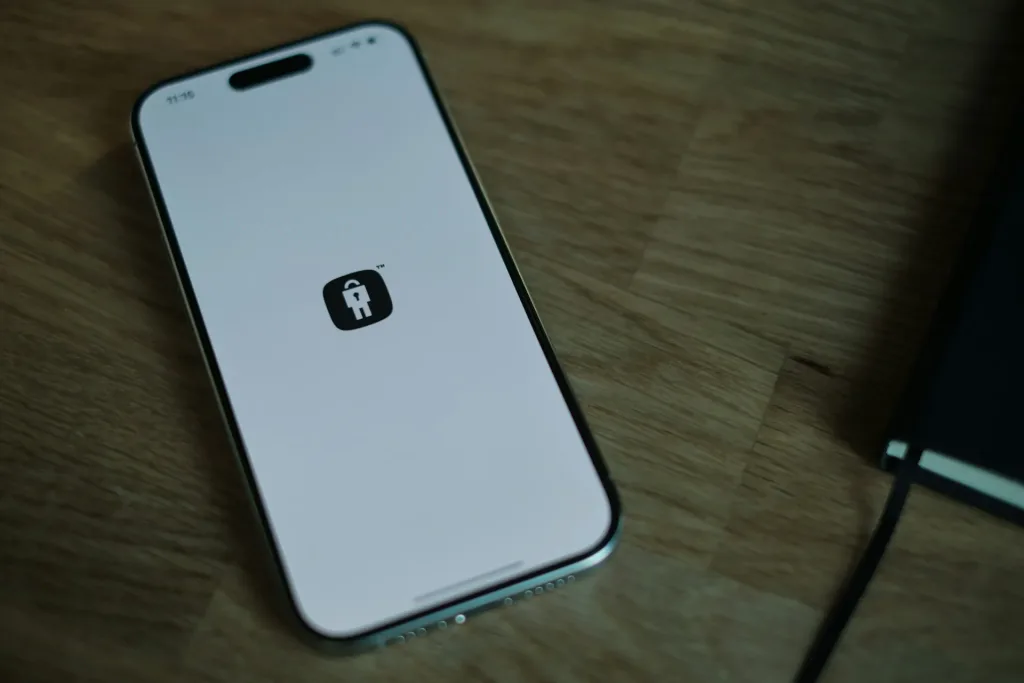
Conclusion
In conclusion, protecting your privacy on your iPhone is not just about relying on Apple’s default settings. To ensure that your personal data stays safe, it is essential to actively configure your privacy settings. Start by reviewing and adjusting the essential settings, such as location services, ad tracking, and app permissions. Then, move on to advanced techniques like encryption, two-factor authentication, and VPNs to secure your device further.
With the right privacy settings in place, you can confidently use your iPhone, knowing that your personal information is safe and protected from prying eyes. Stay proactive about reviewing your privacy settings and make sure your iPhone is always set up to protect your data in the digital age.