Screen Recording with Audio on iOS 18: How to Capture Microphone, Music, and System Sounds Simultaneously
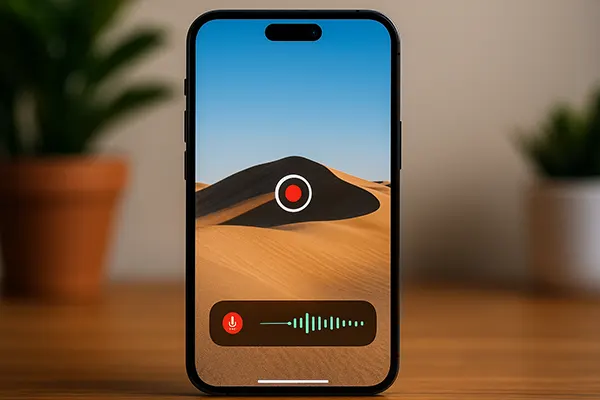
With iOS 18, Apple has introduced enhanced audio recording capabilities during screen captures. While previous versions of iOS allowed recording with either the microphone or internal audio separately, the latest update finally brings a more flexible solution. This means users can now record their screen along with microphone input, music from apps like Apple Music or Spotify, and system sounds like alerts and gameplay audio — all at once. This update is especially relevant for content creators, educators, app reviewers, and gamers who require professional-grade recording tools directly from their iPhones.
New Audio Recording Capabilities in iOS 18
One of the most anticipated changes in iOS 18 is the ability to merge multiple audio sources during screen recording. Apple redesigned its control over audio routing and expanded accessibility permissions, allowing simultaneous recording of system sound, app audio, and microphone input.
Previously, when users attempted to record internal sound and voice commentary, they had to use third-party solutions or external devices. iOS 18 removes that limitation by offering a streamlined solution built into the screen recording function of the operating system.
This advancement is particularly important for those who create walkthroughs, record FaceTime calls, or demonstrate how apps work with real-time feedback. Now, there’s no need for post-editing — everything is captured in real time on the device itself.
How to Enable Combined Audio Recording
To activate the feature, users should first open the Control Centre by swiping down from the top-right corner. Next, they need to long-press the screen recording icon until a settings panel appears. Here, it’s possible to toggle the microphone on or off and select additional options for audio mixing.
Make sure “Microphone On” is selected, then tap on “Options” and choose the source(s) you want to include. In iOS 18, this list will now show internal audio (like app music or video sound), system sounds (like ringtones or notification alerts), and external input via the microphone.
Once configured, press “Start Recording.” A countdown will begin, and all selected audio streams will be captured alongside the video footage. It’s a simple but powerful improvement for multitasking during recordings.
Limitations and Permissions You Should Know
Although the new feature is versatile, there are still important limitations to be aware of. Not all apps allow audio capture due to DRM restrictions. For instance, streaming services such as Netflix or Disney+ might block internal sound recording to protect copyrighted content.
Another restriction involves third-party music apps. While Apple Music works seamlessly with the new recording method, some third-party apps may not fully support simultaneous microphone and internal audio capture unless updated to comply with iOS 18’s new APIs.
Moreover, users must ensure all relevant permissions are enabled. Go to Settings → Privacy & Security → Microphone, and confirm that screen recording is allowed access. If a specific app refuses to record sound, check its own settings or system-level permissions.
Best Practices for Clean Audio Capture
To avoid interference, record in a quiet environment and keep the phone stationary during the session. Background noise can degrade the clarity of both microphone and internal recordings.
It’s also advisable to use wired or high-quality Bluetooth headphones when monitoring sound while recording. This helps identify any distortion or imbalance between different audio channels.
Lastly, always test your settings before beginning a full recording session. Do a short sample run to make sure all desired audio streams are being captured correctly and at optimal levels.
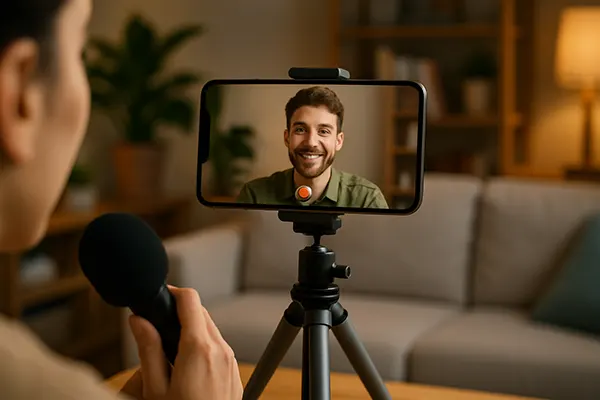
Use Cases for Creators, Gamers, and Professionals
The update in iOS 18 is a game-changer for a wide range of users. YouTubers and TikTok creators can now record gameplay with commentary and music without switching between tools. Teachers and online tutors can create more engaging educational content by combining explanations with on-screen actions and relevant audio cues.
Gamers can record live reactions and in-game audio for walkthroughs or reviews without additional gear. The seamless combination of app sounds and voice narration makes the final result more natural and immersive.
Professionals in marketing or software development also benefit. Product demos with voiceovers and native app sounds improve clarity when presenting mobile UI/UX functionality during virtual meetings or instructional videos.
Recommended Apps and Tools for Post-Editing
Although iOS 18 now captures richer audio, post-editing may still enhance overall quality. Apps like iMovie, LumaFusion, and CapCut are excellent for trimming, syncing, and levelling audio layers.
Use tools such as Ferrite Recording Studio if you want more granular control over your voice track — for instance, to eliminate background hum or improve voice EQ. These apps allow importing screen recordings and splitting the audio for detailed enhancements.
For creators who publish content on platforms like YouTube, adding subtitles or custom audio effects in post-production ensures accessibility and maintains viewer engagement.